How 2 Take/Save/Post Screenshots
Page 1 of 1
 How 2 Take/Save/Post Screenshots
How 2 Take/Save/Post Screenshots
Easy Simple Instructions How to Take/Save/Post Screenshots
*Windows XP (but most others probably very similar)
1-Take Screenshot
Hit [ALT]+[PRINT SCR] on keyboard
2-Save Screenshot
Open image editing program. PAINT usually comes standard on Windows
Hit START, ALL PROGRAMS, ACCESSORIES, Open PAINT
Hit EDIT, PASTE
Hit SMALL DASHED SQAURE ON TOP OF TOOLBAR, Usually its just below EDIT
Drag Cutout the specific part of Screenshot u wan
MOVE it to Top Left corner of PAINT drawing space
Hit IMAGE , ATTRIBUTES change size to fit what u want
Hit FILE, SAVE, SELECT .jpg format and then save it where u can find it
close PAINT
3. Upload and Post Pic
Just follow this Screen shot below

Thats It
Hit Preview or send
*Windows XP (but most others probably very similar)
1-Take Screenshot
Hit [ALT]+[PRINT SCR] on keyboard
2-Save Screenshot
Open image editing program. PAINT usually comes standard on Windows
Hit START, ALL PROGRAMS, ACCESSORIES, Open PAINT
Hit EDIT, PASTE
Hit SMALL DASHED SQAURE ON TOP OF TOOLBAR, Usually its just below EDIT
Drag Cutout the specific part of Screenshot u wan
MOVE it to Top Left corner of PAINT drawing space
Hit IMAGE , ATTRIBUTES change size to fit what u want
Hit FILE, SAVE, SELECT .jpg format and then save it where u can find it
close PAINT
3. Upload and Post Pic
Just follow this Screen shot below

Thats It
Hit Preview or send
Page 1 of 1
Permissions in this forum:
You cannot reply to topics in this forum|
|
|
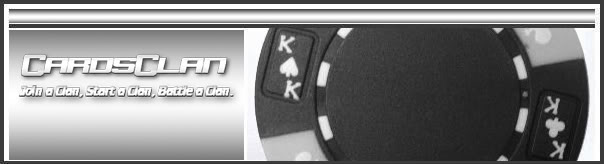
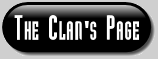




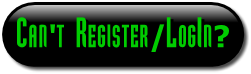






» Joke...............
» The Clan Championships #3
» Rake Schedule
» Raked Hand Req'd for Some Freerolls
» Loyalty Points at Doyles Room
» I Play Poker at?
» hello monkeys!!
» How 2 Take/Save/Post Screenshots
» intros and a breif baseball post